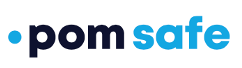Use your POM device to send a text or place a call to one of your contacts
For certain situations, you may want to just get a message to one of your contacts instead of triggering an alert, and you can do this with your POM device instead of having to dig out your phone. By enabling either the "Send Text" or "Make Call" feature in the POM Safe Enterprise mobile app, you will be able to send a text or make a call with "One Hold" functionality (or additionally with "Double Click" if you are a POM Mobile user).
To configure either the "Send Text" or "Make Call" feature, click on the hamburger menu on the top left of the home screen in the POM Safe Enterprise mobile app, then choose your device, then "Alert Configuration".

"Send Text" Feature
Note: POM Mobile users will need to select either "One Hold" or "Double Click" before they will see the setting screens below.
You can configure the "Send Text" feature by move the slider to blue. If you click on the button, you can choose which contact to text (you can choose more than one), the content of the text message, and also share your location as part of the text.

Once you've made all your selections, choose "Set One Hold" (or "Set Double Click" if you're configuring "Double Click" for a POM Mobile). Your contacts will receive a text from the POM phone number (+1-888-501-7273) with your custom message (and location if you've included it).
"Make Call" Feature
Note: POM Mobile users will need to select either "One Hold" or "Double Click" before they will see the setting screens below.
You can configure the "Make Call" feature by move the slider to blue. If you click on the button, you can choose which contact to call. You will use the POM device to hold the conversation with your contact.