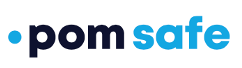The admin dashboard gives a full view of all users and their devices
The Dashboard in the POM admin software is available to all POM users with Admin, Team Leader, or Dispatcher privileges. It provides the location of all the POM devices for your organization/university. The map contains colored dots that show the location of:
- POM devices (purple)
- Alerts that haven't been resolved (red)
- Safety reports from POM Safe app users (blue)

The dashboard defaults to a map view that shows all devices.
- There are three additional view options available with the blue buttons above the map. The building icon changes the map view to your work address. The house icon changes the map view to your home address. The arrow icon changes the map view to your current location. (Note: You can set your home and work address in profile settings by clicking your initial in the top right and then "My Profile".)
- You also have an option of showing the terrain on the map view or switching to a satellite view with or without location labels.
- You can use the person icon to zoom into a street view on the map.
- The plus and minus icons will zoom the map in and out.
- You can use the frame icon to move the map to full screen.
Device, Alert, and Report Details
If you click on one of the colored dots on the map, you will get more details, which will vary based on the type of event. If you click on a "Device" dot, you will see the following:

If you click on an "Alert" dot, you will see the following:

If you click on a "Report" dot, you will see the following:

The user information comes from the profile that the user sets up in the POM Safe app. The report information comes from users reporting any safety concerns to other users (see more information here).