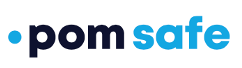Some steps you can take if your POM device won't connect to your iPhone

Your POM 3 or POM Mobile device requires a Bluetooth connection to your mobile phone for certain functionality. If you are having trouble maintaining a Bluetooth connection, try some of the steps below to fix the issue.
POM 3
The POM 3 requires Bluetooth to trigger an alert to emergency dispatch and for configuration changes. If you are having trouble maintaining a Bluetooth connection, try some of the steps below to fix the issue:
- Cycle power on your POM 3 device by holding the button in on the side of the unit for five seconds until the unit says "Shut down", releasing, and then holding it in for another five seconds until the unit says "Power on".
- Try toggling off the Bluetooth on your mobile device and turning it back on. You can access the Bluetooth settings from the "Settings", then the "Bluetooth" menu item. Toggle off then back on and see if your POM device connects.
- Connect to the device through the Bluetooth settings menu on your phone. If you successfully paired at least once, the device should appear in the "My Devices" section. The POM 3 will appear as "POM xxxx Data", where "xxxx" is a portion of the serial number of your POM 3. Click on the device to try to connect. If you can't get a connection, please contact POM Support.
- If your device is showing in the Bluetooth menu as connected, but it doesn't appear in the POM Safe app, forget your POM Device from the Bluetooth menu on your iPhone, and then use the app to go through the pairing process again. Click on the "i" icon next to the device, then choose "Forget Device". After forgetting a POM 3 and before going through the pairing process, do a hard reset on the POM 3 by triple pressing the side button until you hear "Reset, shutdown." Then power back on and attempt pairing.

POM Mobile
The POM Mobile requires a Bluetooth connection to update configuration for "One Hold" or "Double Click" functionality and for firmware updates. If you have gone through the initial device setup here and you subsequently have trouble with your Bluetooth connection, which would be indicated by a red background on the Bluetooth icon on the home screen, there are some steps you can take to troubleshoot.
Here are some things you can try:
- Cycle the power on your POM Mobile by holding the button in on the side of the unit for five seconds, releasing, and then holding it in for another five seconds until the unit vibrates and the blue LED flashes.
- Try toggling off the Bluetooth on your mobile device and turning it back on. You can access the Bluetooth settings from the "Settings", then the "Bluetooth" menu item. Toggle off then back on and see if your POM device connects.
- Connect to the device through the Bluetooth settings menu on your phone. If you successfully paired at least once, the device should appear in the "My Devices" section. The POM Mobile will appear as "POM Mobile", where "xxxx" is a portion of the serial number of your POM Mobile. Click on the device to try to connect. If you can't get a connection, please contact POM Support.

- If your device is showing in the Bluetooth menu as connected, but it doesn't appear in the POM Safe app, forget your POM Device from the Bluetooth menu on your iPhone, and then use the app to go through the pairing process again. Click on the "i" icon next to the device, then choose "Forget Device". After forgetting a POM Mobile and before going through the pairing process, do a hard reset on the POM Mobile do a hard reset on the POM Mobile by holding the action button and the side button for six seconds. Then power back on and attempt pairing.

If none of these work, please contact POM Support.