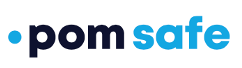Add people you know to the POM Safe app to send them alert information
POM users have the ability to add connections (people they know) via the POM Safe app that can receive alert information from an SOS in the POM Safe app or from one of the POM devices. To add a connection, click on the menu on the top left, then choose "My Connections", then "Invite a connection" and choose either someone from your contacts or type in the name and phone number of the person you want to add.

The contact will receive a text message from POM asking them to confirm the connection.

Once your contact accepts the connection, you can choose to notify them in different situations based on your feature settings.
SOS Alert
Once you have a connection, you can choose whether they receive an SOS alert. An SOS alert is triggered from the app on the home screen (bottom left) and sends a notification back to your security center (as well as connections if you've chose that option) by using the purple slider on the "Send SOS" screen. Your location will be sent with the alert.

To enable a connection to receive an SOS alert, use the menu on the top left to access the account screen, then choose "My Connections", the connection you would like to receive the SOS, and then "Can See Your SOS Alerts".

Safety Monitoring
You can also decide if you want your connections to receive an alert if someone doesn't check in after a "Safety Monitor" time period has expired. See this article for more information.
"One Hold" or "Double Click" Triggered
Users can decide to alert their connections on any "One Hold" (or "Double Click" for POM Mobile Users) event. This can be configured from the "One Hold" or "Double Click" menu by toggling the "Alert your Connections" button to blue.