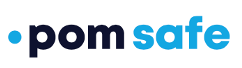Instructions on how to remove the device from the old POM app

If you are using the POM 3 device (pictured above) with the old POM mobile application (signified by the icon on the left below), you will need to remove your device from the Bluetooth settings on your mobile device, delete the old app, download the new app, and pair your POM 3 with the new app.
First, perform a hard reset on your POM 3. With your POM 3 powered on, press firmly on the side button three times in short order until you hear "Reset, shutdown."

Next, go to the Bluetooth settings menu on your iPhone or Android device. For an iPhone, you can access the Bluetooth settings from the "Settings" app, then the "Bluetooth" menu item. For an Android device, you can typically access the Bluetooth menu by dragging down the notification bar from the top of the screen, and then holding down the "Bluetooth" button in the menu that appears.
Once on the Bluetooth settings menu, identify your POM 3. On an iPhone, the POM 3 will appear as "POM xxxx Data", where "xxxx" is a portion of the serial number of your POM 3. On an Android, the POM 3 will appear as "POM xxxx Audio", where "xxxx" is a portion of the serial number of your device.
Forget the POM 3 on your mobile device. On an iPhone, you click on the 'i' icon next to the device name, then choose "Forget This Device". On an Android, you click on the gear icon next to the device name, then choose "Forget".
Remove the old POM application. You can do this on an iPhone or Android with a long press on the app icon, then choosing the option to delete (or remove).
Install the new POM Safe app. This is available in the App Store for iPhone, or the Google Play store for Android. In some cases, your organization may have automatically provisioned the application on your mobile device.
Set up your POM 3 with the new app. Watch this short video to see how to pair your POM 3 with the new POM Safe app.